You can easily enable voice to text on Android by tapping the microphone icon on your keyboard, allowing you to convert voice to text Android-style without typing. This voice to text Android feature helps you compose messages, notes, or emails hands-free. Many users appreciate voice to text Android for quick and efficient writing, especially when multitasking or when typing isn’t convenient. Here are some benefits of using voice to text Android:
- Saves time on daily tasks by eliminating the need for hands
- Offers faster input speeds, reaching up to 150 words per minute
- Supports people with disabilities or when your hands are occupied
- Reduces hand strain and makes typing easier
For enhanced capabilities, smart devices like the UME AI Voice Recorder provide superior voice to text Android performance, along with translation and smart summarization features. Mastering voice to text Android can boost your productivity and simplify your daily tasks.
Key Takeaways
- Turn on Google Voice Typing in your Android settings to use voice to text.
- Tap the microphone icon on your keyboard in any app. You can talk and your words will turn into text without using your hands.
- If you do not see the microphone icon, check your keyboard settings. Also, look at permissions and update or reinstall your keyboard app.
- Speak clearly and say things like 'comma' or 'period' to help make the text correct.
- If you want more features like smart transcription and translation, try tools like the UME AI Voice Recorder.
Activate Voice Typing
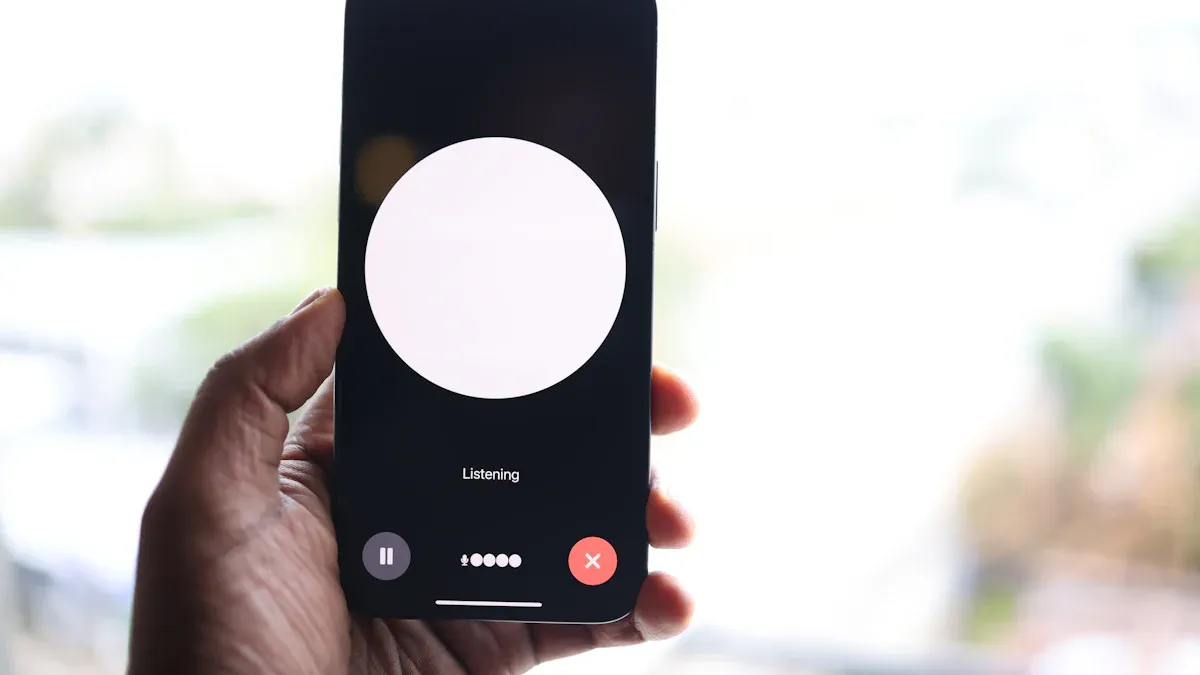
Voice to Text Android Setup
Getting started with voice to text android is simple. You just need to activate voice typing on your device. Most Android phones use Gboard as the default keyboard, which makes things easy. Here’s how you can set up google voice typing and start using the voice-to-text feature:
- Open the Settings app on your Android phone.
- Scroll down and tap on "System" or "Additional settings" (the name may vary).
- Tap "Languages & input."
- Select "Manage keyboards."
- Find "Google Voice Typing" and turn it on.
- To enable voice typing on Gboard, tap "Gboard" in the Manage keyboards list.
- Go to "Voice typing" and toggle on "Use voice typing."
- For better results, you can also turn on "Faster voice typing."
Tip: After you activate voice typing, you can use the microphone icon on your keyboard in any app that lets you type. This works for messages, notes, emails, and more.
Enable Voice-to-Text in Settings
You might want to check your voice typing settings if you don’t see the microphone icon. Sometimes, you need to turn on voice to text or adjust google voice typing options. Here’s a quick guide:
- Open any app where you can type, like a messaging or note-taking app.
- Tap the text field to bring up your keyboard.
- Look for the microphone icon. If you see it, you’re ready to use talk-to-text.
- If the microphone icon is missing, open the Gboard app from your app drawer.
- Tap "Preferences" and make sure the "Voice input key" is toggled on.
- Go to your phone’s Settings > Apps > Gboard > Permissions and allow Microphone access.
- In Settings, go to System > Languages & input > Virtual keyboard > Gboard > Voice typing and make sure "Use voice typing" is enabled.
- Restart your phone to apply changes.
Note: If you still can’t find the microphone icon, try clearing the cache for Gboard, updating the app, or reinstalling it from the Play Store. Sometimes, switching to a different keyboard and then back to Gboard helps. If nothing works, check for system updates or reset your keyboard settings.
Talk-to-Text on Samsung Devices
Samsung phones also support talk-to-text and voice to text android. The steps are almost the same as other Android devices. Here’s how you can use the voice-to-text feature on Samsung:
- Open any app or website and tap on a text field to bring up the on-screen keyboard.
- Look for the microphone icon on the keyboard.
- Tap the microphone icon to start talk-to-text.
- Begin speaking. Your phone will transcribe your words into text.
- To pause or stop, tap the microphone icon again.
Tip: When using talk-to-text, you need to say punctuation out loud. For example, say "comma" or "period" to add punctuation marks.
If you don’t see the microphone icon on your Samsung keyboard, follow these steps:
- Open the keyboard settings by tapping the gear icon.
- Enable the "Voice input key" or microphone icon.
- Go to Settings > General Management > Language and input > On-screen keyboard > Manage keyboards and turn on Google Voice Typing.
- Switch to a different keyboard and then back to your preferred one.
- Clear the keyboard app’s cache and restart your device.
- Update or reinstall the keyboard app from the Play Store.
- Check for system updates and reset keyboard settings if needed.
Note: Google voice typing and google assistant voice typing work on most Samsung devices. You can also download languages for offline speech recognition in the Google app settings.
If you want to activate voice to text or turn on voice to text on any Android device, these steps will help you get started. You can now enjoy hands-free typing with talk-to-text and voice typing features. If you ever run into trouble, updating or reinstalling Gboard usually fixes most issues. Google assistant voice typing also offers extra convenience if you use Google Assistant often.
Use Voice to Text

Start Talk-to-Text in Any App
You can use talk-to-text in almost any app on your Android device. This includes popular apps like WhatsApp, Google Keep, and Messages. If you want to know how to use voice to text for sending messages, taking notes, or writing emails, just follow these steps:
- Open the app where you want to type, such as WhatsApp or Google Keep.
- Tap the text field to bring up your keyboard.
- Look for the microphone icon on your keyboard. Sometimes, you may need to long-press a key or the emoji icon to find it.
- Tap the microphone icon to start talk-to-text.
- Speak clearly and at a steady pace. Your words will appear as text in real time.
- Review your message before sending or saving it.
You can use talk-to-text in many places, not just messaging apps. Try it in your notes app, email, or even when searching the web. If you want to convert voice to text quickly, this method works almost everywhere.
Tip: If you do not see the microphone icon, check your keyboard settings. Make sure google voice typing is enabled. You can also select google voice typing as your input method from the notification bar for speech to text in any app.
Access the Microphone Icon
Finding the microphone icon is key to using talk-to-text. The icon may look different depending on your keyboard. Here is how you can access it on most Android devices:
- On Gboard:
- Open any app that uses the keyboard.
- Long-press the comma key or the smiley icon to open more options.
- Tap the microphone icon to start voice typing.
- If you do not see it, go to your device settings and enable google voice typing under Language and Input.
- On Samsung Keyboard:
- Open the Samsung Keyboard settings from your device settings.
- Tap on 'Voice input' and select 'Samsung voice input' to enable the microphone icon.
- You can also set 'Touch and hold space bar' to 'Voice input' in the keyboard settings.
- If the icon is still missing, reset your keyboard settings to default.
Note: Sometimes, the microphone icon hides in a pop-up menu. Try long-pressing the key to the left of the space bar or the emoji key. If you have disabled the Google app, enabling it can restore the microphone icon for google voice typing.
Dictation Tips for Voice to Text
You want your talk-to-text messages to be accurate and easy to read. Here are some tips to help you get the best results when you use voice to text:
- Speak clearly and at a moderate pace. This helps the voice-to-text system understand you better.
- Use voice commands for punctuation. Say "comma," "period," or "new paragraph" to add punctuation and formatting.
- Try to dictate in a quiet place. Background noise can confuse the system and cause errors.
- Avoid talking over others. The voice-to-text feature works best when only one person speaks at a time.
- Update your voice model in your device settings. This can improve recognition accuracy for google voice typing and google assistant voice typing.
- If you want even better results, use a headset or a professional microphone. High-quality audio input helps the system convert voice to text more accurately.
Here are some common voice commands you can use while dictating:
|
Command |
What It Does |
|---|---|
|
"comma" |
Inserts a comma |
|
"period" |
Inserts a period |
|
"new line" |
Starts a new line |
|
"new paragraph" |
Starts a new paragraph |
|
"question mark" |
Inserts a question mark |
Tip: On Android 12 and newer, you can say "new line" or "next" to move to the next line. These commands work with google voice typing and google assistant voice typing.
If you want to know how to use voice to text for hands-free tasks, remember to speak naturally and use these commands. You will find that talk-to-text makes writing messages, notes, and emails much faster and easier. The hands-free voice-to-text features on Android help you stay productive, even when your hands are busy.
Troubleshooting Voice-to-Text
Voice-to-text on Android is super handy, but sometimes things don’t work as expected. Maybe the microphone icon disappears, or your words don’t show up right. Don’t worry! You can fix most problems with a few simple steps.
Fix Permission Issues
If your voice-to-text feature stops working, permissions are often the culprit. Here’s how you can check and fix them:
- Open your phone’s Settings.
- Tap on Apps or App Management.
- Find your keyboard app, like Gboard.
- Tap Permissions.
- Make sure Microphone and Speech Recognition are set to “Allow only while using the app.”
- Restart your device to apply changes.
- Check if Digital Wellbeing or parental controls are blocking microphone access.
- Update your phone’s software if you still have trouble.
If you follow these steps, you’ll often restore the voice recognition feature and get back to voice typing quickly.
Restore Missing Voice to Text
Sometimes, the voice-to-text feature just vanishes. Here’s what you can do:
- Go to Settings > System > Languages & Input > Virtual Keyboard.
- Make sure Google Voice Typing or your preferred keyboard is enabled.
- If it’s missing, disable and re-enable the keyboard app in App settings.
- Update your keyboard app from the Play Store.
- Reset app preferences in Settings > Apps > three-dot menu > Reset app preferences.
- Clear the keyboard app’s cache.
- Restart your device.
Tip: If you still can’t find voice typing, try switching to another keyboard app and then switch back. Sometimes, this refreshes the settings and brings back the missing feature.
Improve Voice to Text Accuracy
You want your words to appear just as you say them. To improve voice-to-text accuracy, try these tips:
- Speak clearly and avoid background noise.
- Use a headset or external microphone for better sound.
- Update your keyboard and system software regularly.
- Switch input methods if you notice errors. Different keyboards use different engines, so you might get better results with another app.
- In technical setups, using the right language models and tuning settings can boost accuracy, but for most users, keeping your apps updated and permissions set is enough.
Regular updates and the right settings help your voice typing work smoothly every time.
Advanced Voice to Text Tools
UME AI Voice Recorder Overview

If you want a better voice-to-text tool, try the UME AI Voice Recorder. This device works with android devices and iOS. You can use it with your phone or tablet. The UME AI Voice Recorder uses smart AI for transcription. You can record meetings, lectures, or interviews. It gives you accurate text in just a few minutes. The device has 64GB of storage. You can save many hours of recordings without worry. Professionals, students, and anyone who needs voice to text will find this tool useful.
The UME AI Voice Recorder helps you capture and manage your audio. You do not have to worry about missing anything important.
Translation & Smart Summarization
The UME AI Voice Recorder does more than just transcription. It can translate your recordings into other languages. This feature helps you share information with more people. The smart summarization tool gives you short summaries of long recordings. You save time because you do not have to listen to everything. You get the main ideas quickly.
Here is a quick look at what you get:
|
Feature |
Benefit |
|---|---|
|
AI Transcription |
Fast, accurate text from audio |
|
Translation |
Speak and share in many languages |
|
Smart Summarization |
Quick summaries of long talks |
Integrate with Android Devices
You can connect the UME AI Voice Recorder to your android devices easily. Just pair it with your phone or tablet and start recording. The device supports google voice typing, so you can use tools you know. If you need to do a lot of transcription or want more features, this recorder is a good pick. Use it when you need to work fast, handle lots of audio, or want better notes. The UME AI Voice Recorder helps you stay organized and get more done.
You can use voice to text on Android in just a few steps. Open Settings, enable Google Voice Typing, and tap the microphone icon in any app. This tool helps you write faster and stay hands-free. If you run into issues, check your microphone permissions, update your apps, or restart your device. Want even more features? Try the UME AI Voice Recorder for smart transcription and summaries. Give both options a try and see how easy it is to use voice to text every day!
FAQ
How do I turn on voice-to-text if I don’t see the microphone icon?
If you can’t find the microphone icon, check your keyboard settings. Make sure voice typing is enabled. Update your keyboard app if needed. Restart your phone. Sometimes, switching keyboards and switching back helps.
Can I use voice-to-text without an internet connection?
Yes, you can use voice-to-text offline. Download your preferred language for offline speech recognition in your device’s settings. This lets you dictate even when you don’t have Wi-Fi or mobile data.
Why does my voice-to-text type the wrong words?
Background noise or unclear speech can cause mistakes. Try speaking slowly and clearly. Use a headset for better results. Update your keyboard app for improved accuracy.
What makes the UME AI Voice Recorder different from built-in voice-to-text?
The UME AI Voice Recorder gives you advanced features like AI-powered transcription, translation, and smart summarization. You get more storage and better accuracy. It works well for meetings, lectures, and interviews.
Can I use voice-to-text in any app on my Android device?
You can use voice-to-text in most apps with a text field, like messages, notes, or emails. Just tap the microphone icon on your keyboard and start speaking. Some older apps may not support this feature.







0 comments